Troubleshooting Worker for Desktop Version
- 18 Apr 24
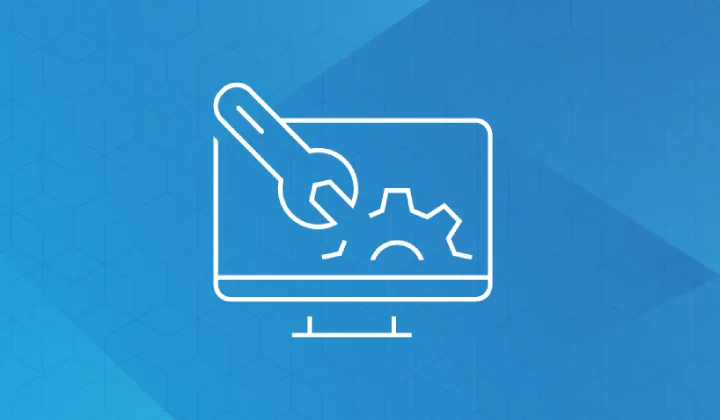
To ensure smooth operation with our worker feature, it's advisable to review these troubleshooting steps to maximize your earnings. Below are some common issues faced by users.
Browser and device problems
Before continuing you may need to read the minimum device requirements for running the worker, so that you better understand and prevent problems that may occur in the future. please read here.
Video Not Playing
The worker will pause its activity if the video doesn't play automatically in the browser. This issue often occurs in Firefox browsers. You need to enable the Autoplay feature. Please read how to activate Autoplay here.
Video Muted
The worker will pause its activity if you mute a YouTube video. According to our rules, you should play the video properly as if you were a real viewer.
Video Buffering
The worker will pause its activity if the video buffers. This issue is usually caused by poor internet connection or a busy/crashed device. According to our rules, you should play the video properly.
Video Paused
The worker will pause its activity if the video is paused. According to our rules, you should play the video properly as if you were a real viewer.
Private or Incognito Windows
The worker doesn't support private or incognito windows. You should use normal mode for smooth operation.
Worker Extension Not Working
This issue occurs when your browser doesn't support JavaScript. Normally, every browser enables JavaScript by default. If you disable it, the worker won't run.
Worker Activity Stopped Due to Browser Freeze
In some cases, the worker stops or crashes because the browser window is minimized while running the worker. After a few minutes, the browser's security system will kill the window because it is considered inactive. To prevent this problem, please disable Window Occlusion on your Browser, follow the guide on how to disable Window Occlusion.
Browser Crash or White Screen
In essence, the worker doesn't require high device specifications because it's very lightweight. This issue arises when the device's resources don't meet the criteria for running the browser, or when you're running too many applications.
Explanation of Error Messages in the Worker
It's important to understand the error messages you receive when running the worker. Some users don't pay much attention to these messages, but they appear because of rules, not bugs.
Logging into Your YouTube Account
When launching the worker, if your browser isn't logged into YouTube, you'll be directed to the YouTube login page to select the channel you want to use for watching, liking, and commenting on videos.
Proxy and VPN Usage is Not Permitted
The worker will be stopped if your IP quality is poor. This issue is usually caused by low-quality VPN/proxy usage. We recommend using a high-quality IP or your original IP from your internet provider.
IP Address is Already in Use by Another Member
This issue occurs when the IP is being used by another account running the worker. According to our rules, each IP can only be used for one account to run the worker.
To Run the Worker, You Must Have an Active Campaign
To run the worker, you must have an active campaign that can be viewed by all users. If a campaign is budget-restricted and the budget is reached, the worker will declare it inactive, resulting in the worker being stopped.
All Worker Allocations Have Been Used
Each membership type on an account has a maximum limit for running several workers simultaneously. If the worker quota has reached its limit, you can no longer run workers.
Conclusion
Understand the error messages you receive so that you can identify the issues and resolve them to ensure smooth operation of the worker and maximize your earnings.
Related content
How to start using the worker feature to get unlimited coins
Minimum Requirements to run Worker on Desktop
Prevent Tabs from Freezing or Crashing in Chrome and Edge While Running Worker